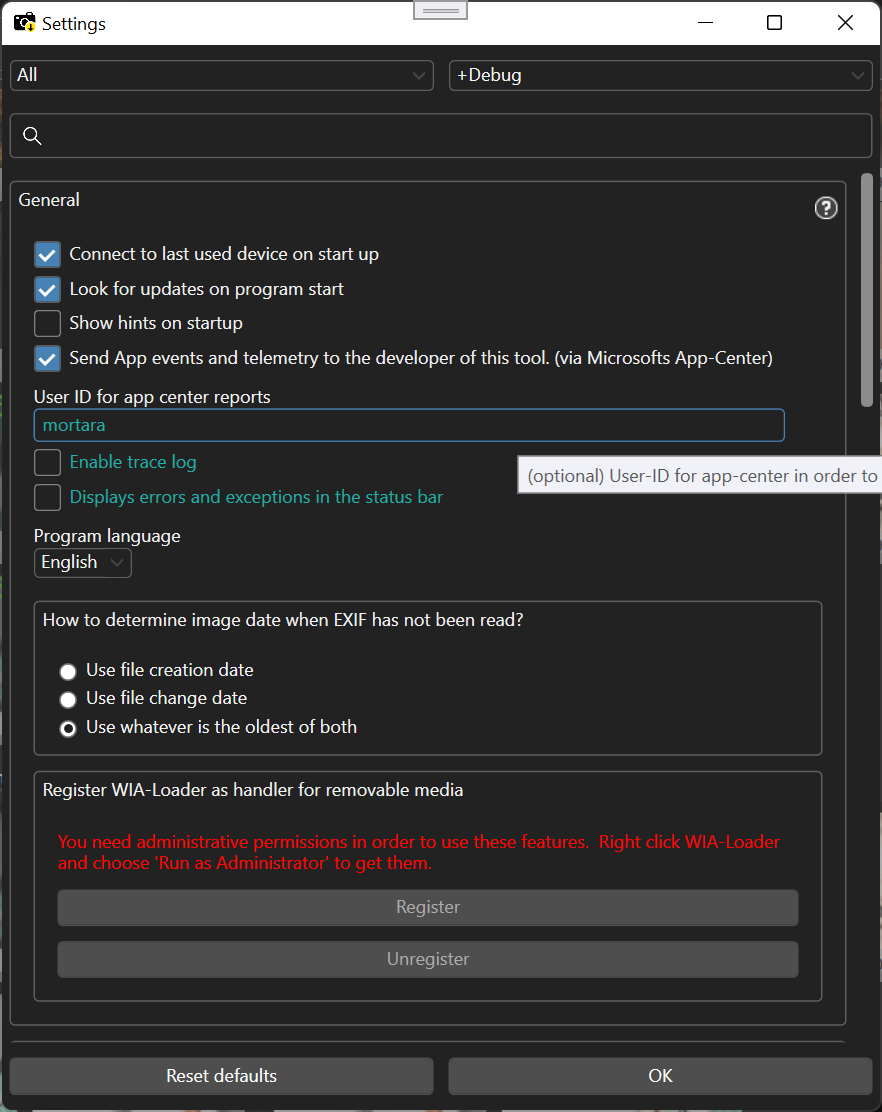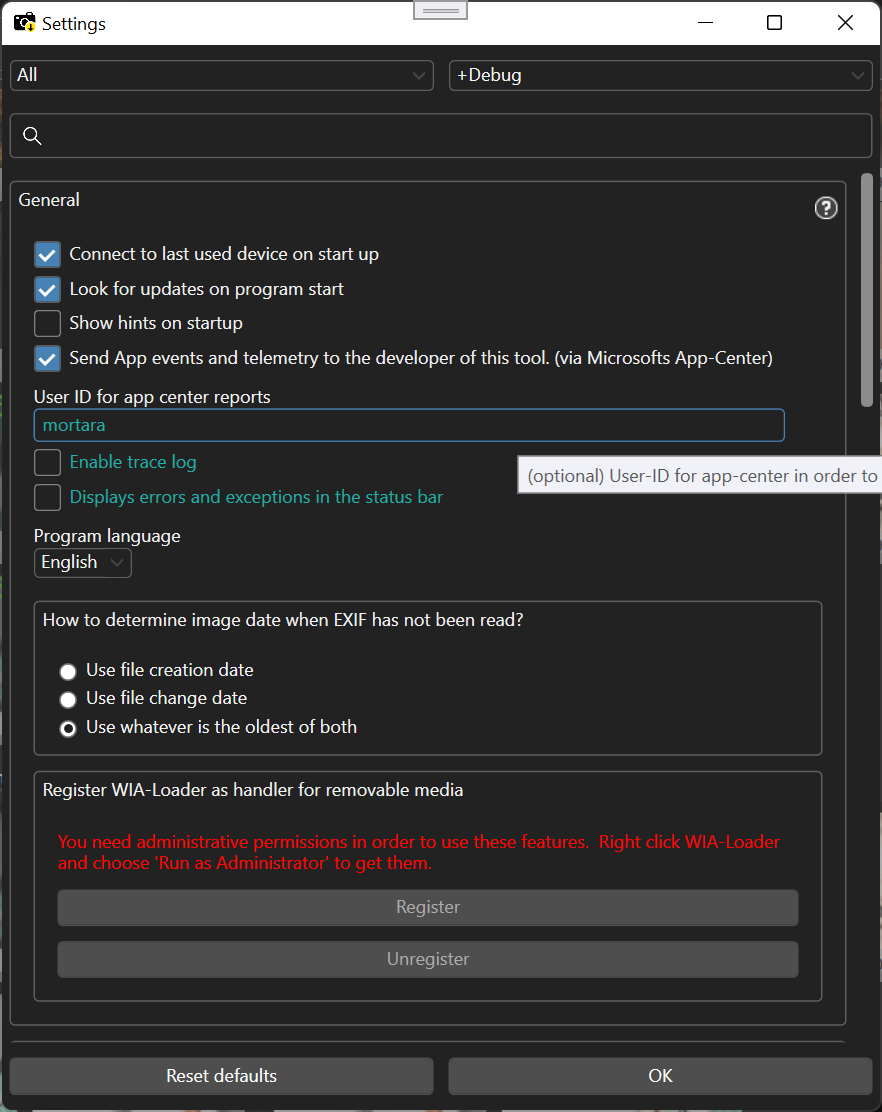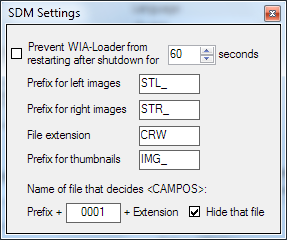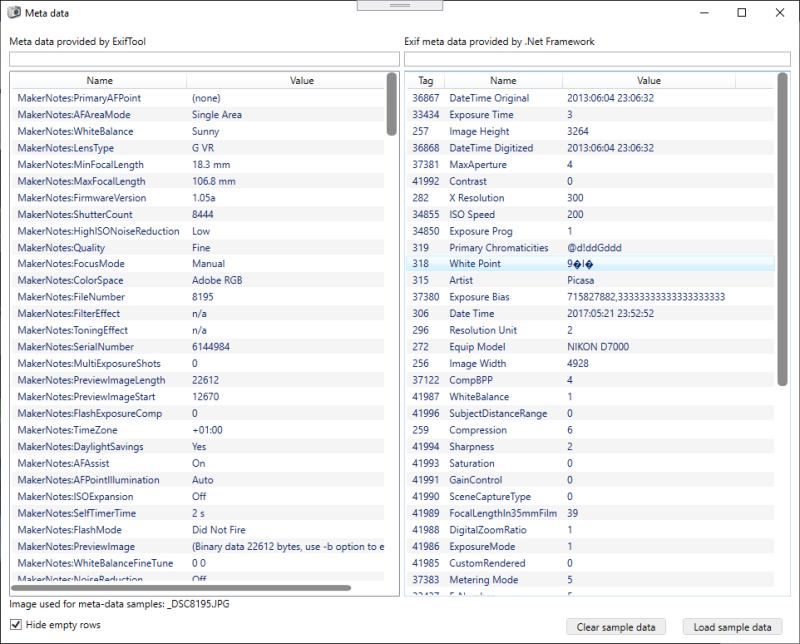Options
WIA-Loader offers a number of options to configure its behaviour.
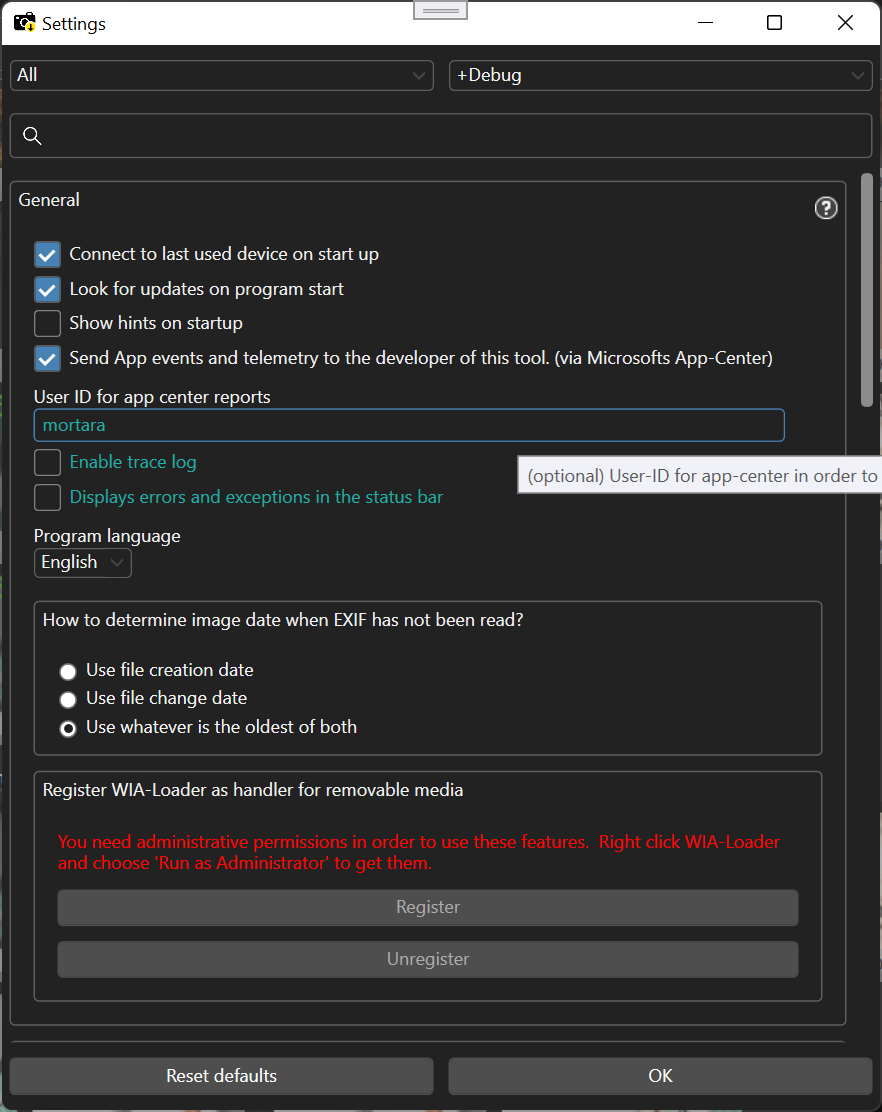
General
- Look for updates on program start
Lets WIA-Loader automatically search for program updates on startup.
- Register WIA-Loader as "Scanner and Camera" program
Registers WIA-Loader as a 'Scanner and Camera' program in Windows. WIA-Loader can
then be assigned to device events (connected, disconnected).
- Register WIA-Loader as handler for removeable media
Registers WIA-Loader as a handler for removeable media. It can then be
automatically be startet when you connect a flash card with photos to your computer.
- Connect to last used device on start up
When active, WIA-Loader automatically connects to the last used device on start up.
- Use manual-defined path as image source
The selected path can be used as a picture source. This enables you to use
WIA-Loader even if your camera or flash-card is not recognized directly.
- Cache WIA images
If this option is enabled, wia-loader keeps transferred WIA images. This speeds up
following imports a little but uses up space on your system harddrive .
- Enable Trace-Log
Enables a more detailed logging. Warning: WIA-Loader gets very slow with this option!
- Turn off SDM Support
WIA-Loader has a series of internal modifications especially for David Sykes 'StereoData Maker'.
This option turns these modifications off, just in case they cause trouble (unlikely).
By clicking 'Edit' the following window appears:
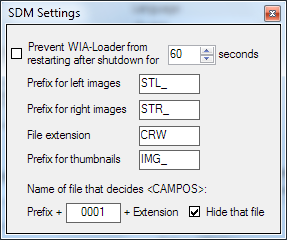
Here you can modify the SDM Specific settings separately.
If you want to know what StereoData Maker is, take a look here.
Preview
- Automatically load preview
Lets WIA-Loader automatically load the picture preview when a device is connected.
If this options is switched off, you have to push this button in order to show the preview:

- Fast preview only
WIA-Loader uses embedded thumbnail pictures if possible. If it finds none, it generates
a thumbnail from the image. Since this can take a moment, you can turn this off with this switch.
- Consider EXIF data for import preview
Evaluates EXIF-Information to display the import preview.
- Consider geocoding results for import preview
Evaluates the geocoding <TRACK> to display the import preview.
- Group base-folders in import preview
If this option is on, and your import profile has multiple SaveAs steps,
WIA-Loaders groups the base-folders if they are the same or overlap.
- Don't preselect images that already exist
If a image seems to already exists at the target location, it will not
be automatically selected for import.
- Don't preselect any images at all
When active, WIA-Loader will not check any images automatically for import.
- Use new import preview system
Activates a new variant of the import preview. Only those images
are shown on the right side list that are checked on the left side list
of WIA-Loaders main window.
Import
- Default format of date-variables
Specifies the output format of <DATE> and <PDATE>.
More information here.
- Default format of time-variables
Specifies the output format of <TIME> and <PTIME>.
More information here.
- Default format of number-variables
Specifies the output format of numeric variables like <NUM> and <NUMF>.
More information here.
- Look for WAV files
Usually WIA-Loader just imports pictures. If the switch in on, WIA-Loader also looks
for WAV files with the same name as your pictures and imports them too.
- Automatic backup of all transferred pictures
Use this to achieve an immediate backup of all imported pictures.
- Check drive before import
Is this option is active, WIA-Loader will check the target drive before an import.
It checks wether there is enough free space on the drive and if files
can be written successfully to the target drive.
Meta Data
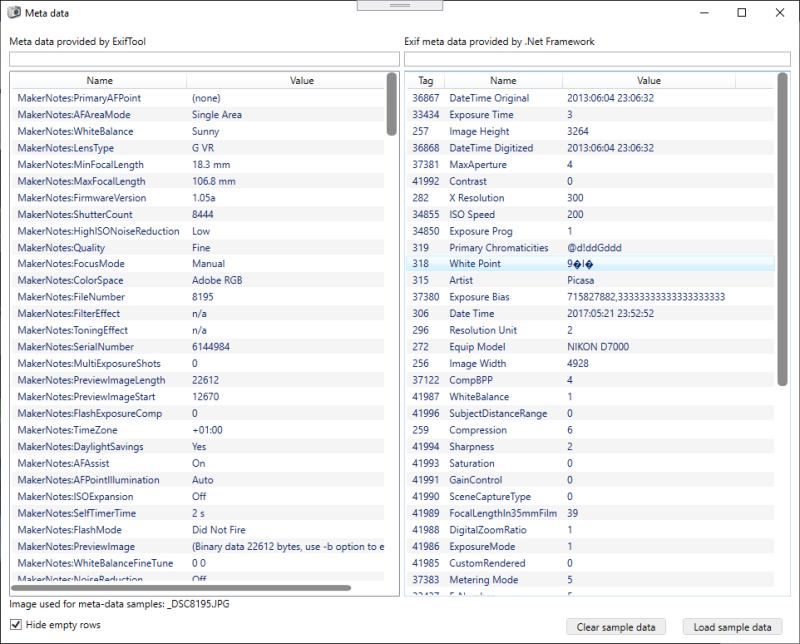
WIA-Loader offers the possibility to use Phil Harveys ExifTool to extract
meta data from images. To use ExifTool, you have to tell WIA-Loader where the ExifTool executable lies.
When this is done, you can access the data provided by ExifTool with the following syntax:
<EXIFTOOL:EXIF:Contrast> - Retrieves the EXIF field 'Contrast'
Back
© 2020 Patrick Mortara